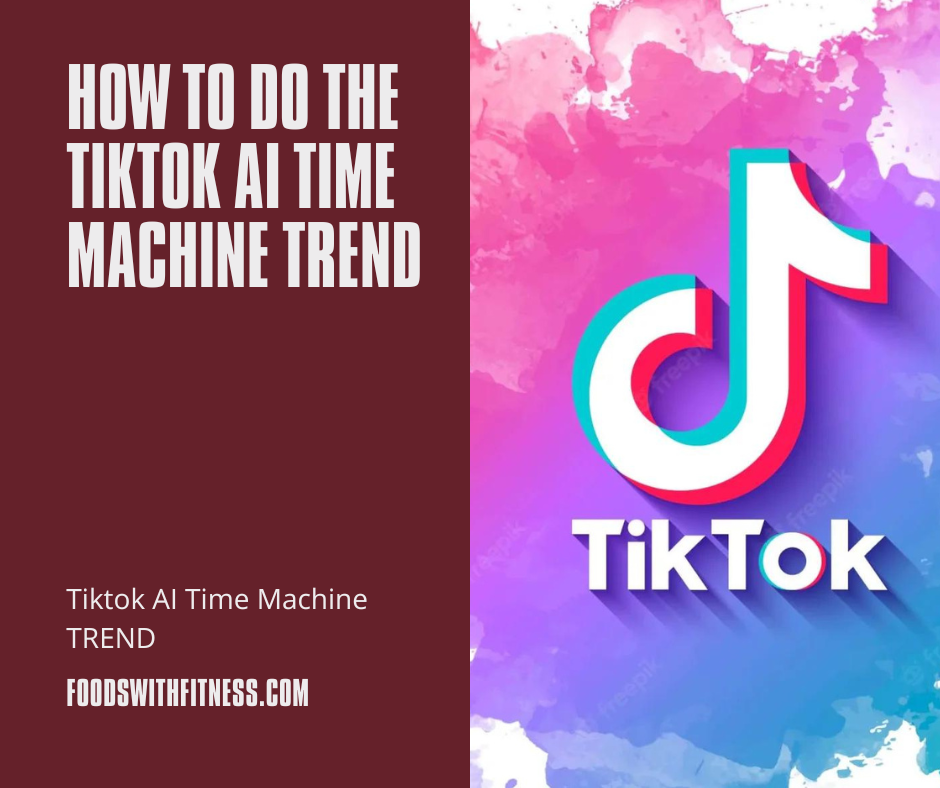“Unlocking TikTok’s AI Time Machine Trend”
Discover how to navigate TikTok’s AI Time Machine Trend with our comprehensive guide. Explore creative ideas and tips. You’ve seen “historical selfies” all over your FYP and want to know how to do the AI Time Machine craze as well. In this article, I’ll teach you how to locate and use the tool, as well as answer queries like “Is everyone paying for these AI images??”
By now, you’ve probably noticed all of the AI trends on TikTok and Instagram. Several AI filters and trends have emerged throughout FYPs and feeds. In this essay, I’ll explain how to use the AI Time Machine to take historical selfies and share them on TikTok, one of the hottest AI trends.
What Is the AI Time Machine TikTok Trend?
TikTok’s AI Time Machine or MyHeritage craze began in late November. Users began posting AI-generated photos of what they might look like in various historical eras, sometimes as a story-time style video, but more often as a series of images put to a viral sound utilizing Hozier’s song ‘Might That I.’
So, what is the AI Time Machine that these interesting historical selfies are created with?
The AI Time Machine is not a TikTok filter (thus its absence from the TikTok Effects tab). Instead, it’s a tool developed by MyHeritage, a DNA testing and family history website, most likely as a (very successful) content stunt. This is the same MyHeritage that created Deep Nostalgia, a realistic picture animation tool popular on TikTok in 2021.
The AI Time Machine, according to MyHeritage, allows users to “transform everyday personal photos into hyper-realistic images of [themselves] as historical figures.”
On November 17, 2022, they revealed the new AI product on their TikTok channel, and it was all over everyone’s FYPs within a week.
How to Make Use of TikTok’s AI Time Machine Tool
To participate in the TikTok AI Time Machine/MyHeritage trend, you must first use the program, and then post the images to TikTok to share your results. There is a mobile app as well as a desktop website. I recommend utilizing the desktop website because the mobile app was a little flaky for me, but it’s entirely up to personal preference.
You can search for ‘MyHeritage AI Time Machine’ and find it in the top results, or you can go directly to their website: myheritage.com.
The AI Time Machine function may be found in their navigation menu under the Photos drop-down. Click the button that says “Try it now.”
You’ll need to upload multiple pictures of yourself or anybody you’re trying to generate images of at this point. That’s because, unlike Midjourney or DALL-E, the AI Time Machine uses image cues instead of text prompts to blend information from your photos with the visual data it’s been trained on to generate new, unique images.
To get the greatest results from the AI, I recommend carefully reviewing their instructions before selecting your photographs.
The key takeaways are as follows:
- Choose high-quality photographs that clearly show your face.
- Choose a choice of photographs with varying angles and lighting.
- Choose at least ten images.
- Choose photographs in which you are the main/only topic.
- If you only submit 25 photos, the site will ask you to select more photos for better results.
Once you’ve uploaded all of the photographs you wish to include, click “Continue” and fill out the “Describe this person” field with the information asked. At the moment, the two gender possibilities for description are male and female.
After that, you’ll be directed to the payment screen and prompted to join up for a MyHeritage account. The AI Time Machine will begin producing your photographs as soon as you join up. This box will appear, informing you that it may take some time:
It took me around 25 minutes from the time I uploaded my photographs to the time I received the email saying they were finished.
Is it necessary for me to pay for the AI Time Machine?
Yes.
The AI Time Machine is no longer free to use…
MyHeritage used to provide a free trial in which you could download your first 160 photographs from 20 different themes and eras. More photos from additional themes might be obtained by purchasing another 20-theme bundle for $12.
It took me around 25 minutes from the time I uploaded my photographs to the time I received the email saying they were finished.
Is it necessary for me to pay for the AI Time Machine?
Yes.
The AI Time Machine is no longer free to use…
MyHeritage used to provide a free trial in which you could download your first 160 photographs from 20 different themes and eras. More photos from additional themes might be obtained by purchasing another 20-theme bundle for $12.
That’s 80 more photos than you’d get with the free trial plus the 20-theme pack add-on.
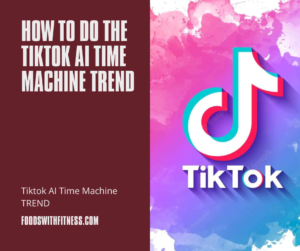
What to Expect from the AI Time Machine
Because this is the work of an AI, not every image will be perfect or even useable. That’s understandable. Your photographs will be classified into one of three categories: good, bad, or really weird.
The Positive
These are photos that closely resemble the original subject and do not contain any unwanted artifacts. This category contains the best work of the AI Time Machine. These are the ones that everyone on TikTok has been posting, and the reason you’re presumably reading this article.
The Negative
These are photographs that, while appealing at first appearance, do not accurately depict the original subject. This is the category where you may locate ancestor duplicates. You might not think an image resembles you, yet it could be the exact likeness of your great-grandmother.
People have been posting these images on TikTok as tributes to their loved ones. In an emotional homage, creator Tefi revealed a pair of AI Time Machine images she created, followed by photos of her late grandmother:
The Truly Strange
These are the images that demonstrate that machine learning is far from complete. Maybe they have extra limbs, something is wrong with their eyes, or their face is just… odd. Sometimes they’re entirely inaccurate, and other times only one minor detail is off (but it’s quite visible).
From the Dal-esque to the subtler, “Wait, what’s going on with her hands,” these types of photographs will dominate the results. That doesn’t mean they can’t be useful! Some of them continue to be ethereal and artistic. And you can always collect the most amusing ones and make a video of all the fails.
Check This Out: TikTok SEO: How to Increase TikTok Views Using Keywords
How to TikTok Your Historical Selfies
Now that you’ve generated your face across history, you can share it on TikTok. Here’s how to get in on the AI Time Machine craze:
Step 1: Record a Video of Your Historical Selfies
Choose the photographs you want to share from the 400 that the AI Time Machine generated for you. Download and save them to your device, then import them into your preferred video editor to create a montage-style video.
You may also save the photographs to your phone’s camera roll and edit them straight on TikTok, which is extremely useful if you want to perform this type of green screen movie where you discuss each image:
That works nicely for goofy videos like the one above, where you want to showcase the AI Time Machine’s bloopers.
The following two steps are all about discovery.
Step 2 (Optional): Incorporate the Trending Audio
The AI Time Machine trend, like every good TikTok trend, has a few sounds associated with it.
Currently, we’re hearing two sounds on the majority of viral historical selfie videos, both of which employ Hozier’s song “Would That I”:
“These videos are adorable,” says creator @starlingblue.
“There’s so much happiness here, I love it,” says designer @ginnydanburrystan.
Use the “Would That I” sound without the changes if you don’t want the gendered variations of the audio.
When it comes to finding and adding popular sounds to your AI Time Machine TikTok, there are two options.
Use the TikTok Editor’s Search Function.
Tap on the audio to change it to your preferred audio before or after you record your video. At the canopy of the page, you’ll notice a tracking bar.
Enter the title of the desired audio into the search bar. In this case, I’m looking for “These videos are adorable” by the above-mentioned creator starling.
Find your audio in the results on the following page. You may have to browse to locate what you’re looking for at times, but in this case, it’s the first result. To add audio to your movie, click the red checkmark next to it.
Favorite the Audio When You Find It
This works best if you just saved or liked a video with audio, although you may also utilize your home page’s search tool. To save the sound to your favorites, tap on the audio at the bottom of the video and then click on the “favorite” symbol.
When you add audio to your video, instead of the “Discover” page, click on the “Favorites” tab, and you should find your saved audio there.
Step 3: Include the Popular Hashtags
To get the most out of your video on people’s FYPs, select the hashtags most connected with the AI Time Machine trend.
Here are a handful of the most commonly utilized (please copy/paste):
#AITimeMachine #MyHeritage #TimeMachine #HeritageAI #HistoricalSelfies #MyHeritageAITimeMachine #MyHeritageAITimeMachine #HowILoveBeingAWoman
That’s all there is to the current TikTok AI fad!
Check out our Resources Library or our YouTube Channel for additional creator tips, trends, and tools. Every week, we release new information to assist producers as you keep on top of trends and industry news.